TeamDynamix: ITS Self-Service Portal - How to View and Update your Open Tickets
In the ITS Customer Self-Service Portal, you are able to view your tickets, check the status of your open requests, provide updates to your tickets, and even reopen tickets as needed. The Portal can be accessed at itservice.lsu.edu.
To View and Update your open tickets:
- Log into the Self-Service Portal with your myLSU credentials by clicking on Sign In in the upper right corner.
- Under the sidebar on the left, click View Your Tickets.
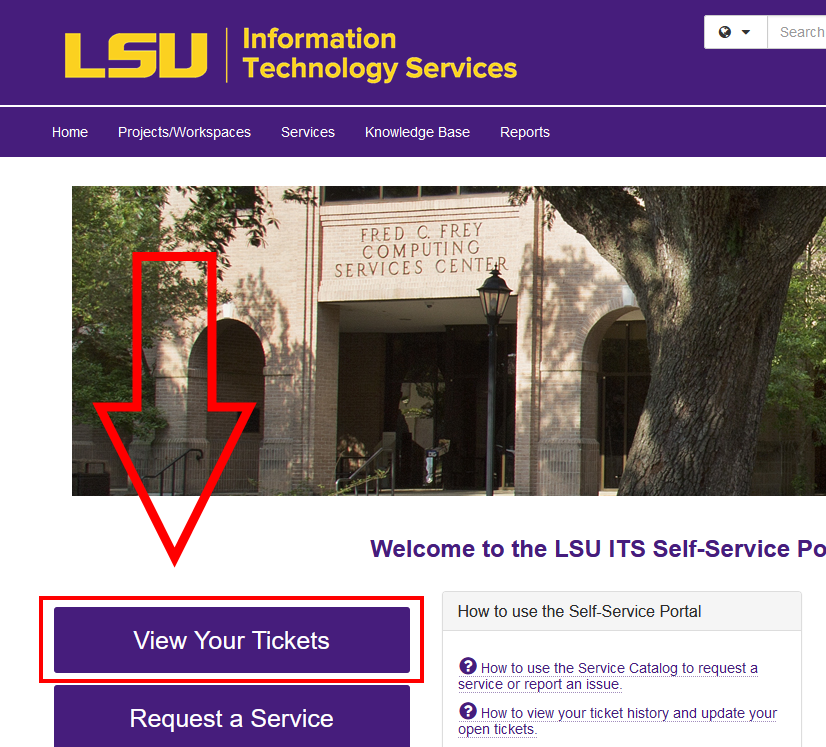
- On this page, you will see a search box at the top with several fields you may use to search for a ticket you have requested.
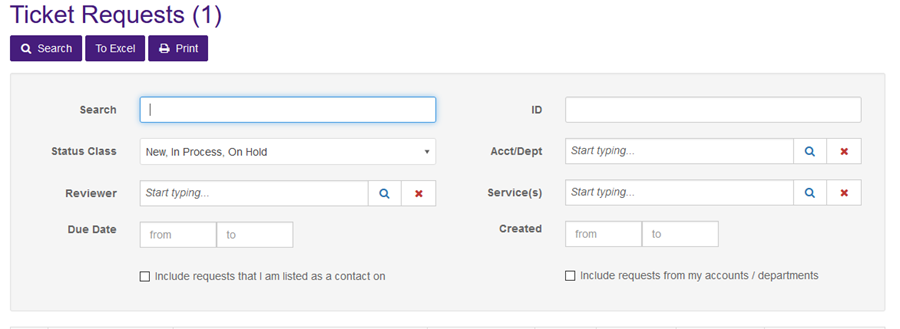
- You may also scroll down below the search box to see a full list of all tickets that include you as the requester. By default, only tickets that are still in an open status of New, In Process, or On Hold will be displayed.
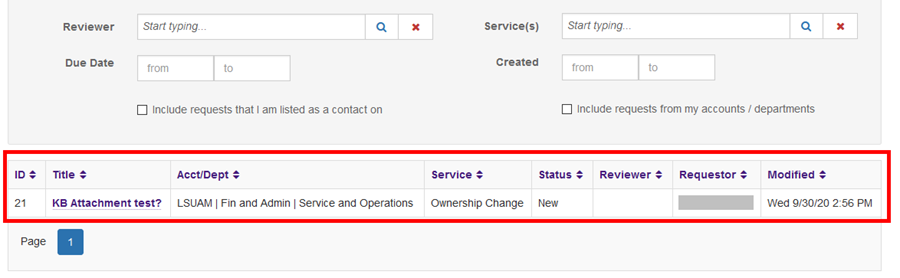
- To view any previously closed tickets, change the Status Class search field to include any Completed or Canceled tickets. Once these statuses have been selected, click Search in the top left corner to display the results.
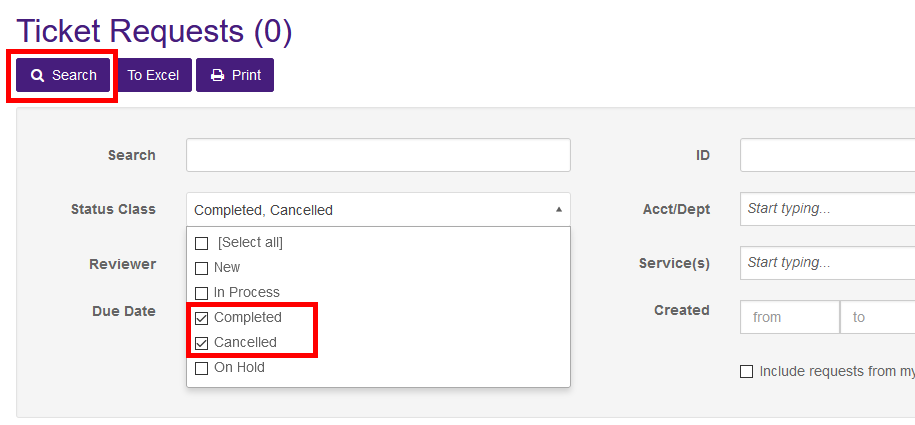
- Upon clicking on a ticket, you will be able to see further details about the request and any attachments included.
- To add an update to your ticket, navigate to the Feed section in the details, then select the Comment button at the right.
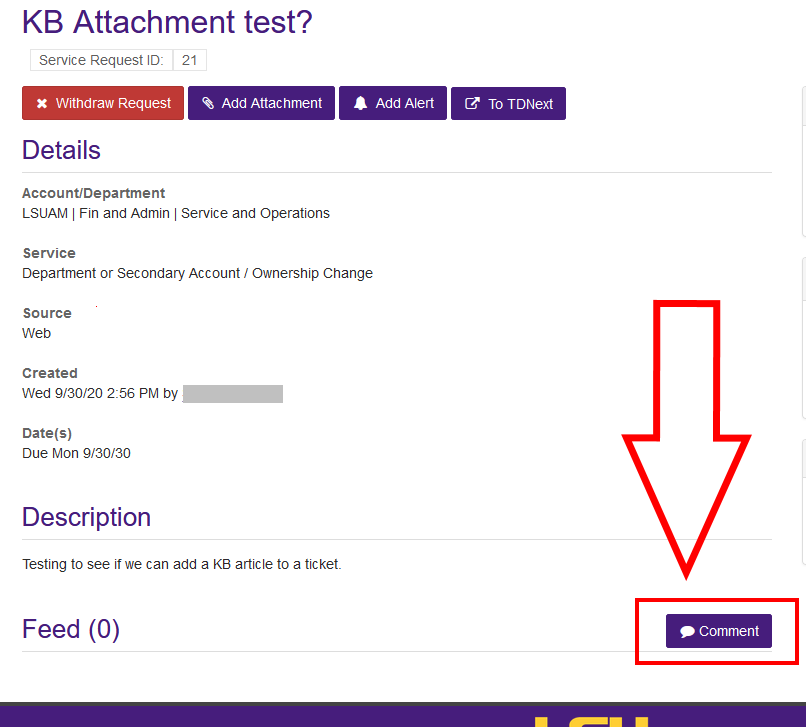
- Select a person or group for your comment to be sent to, then enter your comment. When finished, click Save.
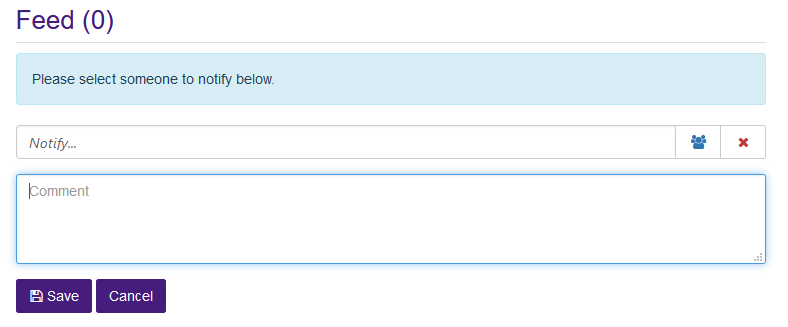
You may also request an update to your ticket by calling the ITS Service Desk at 225-578-3375. The Service Desk can also provide help in using the Self-Service Portal.
20387
9/16/2025 3:10:10 PM