VLab 2.0: Starting a Session on a Chromebook
There may be broken links in this article, the GROK staff has been notified and is working to resolve the issue.
Launch VLab and Open a Virtual Desktop
Follow these steps to start a VLab session on a Chromebook. This can only be done after installing the VMware Horizon Client for Android from the Chrome Web Store.
Note: Do not install the VMWare Horizon Client Chrome Extension as it is not currently compatible with LSU's Vlab.
1. Launch the Horizon Client.

2. If you are off campus, connect to the LSU VPN if you have not already done so, or check to make sure you are still connected. For more information about the LSU VPN, please see this article: VPN / Virtual Private Network: LSU Overview.
3. Enter the server address vlab2.lsu.edu when prompted, then click Connect.
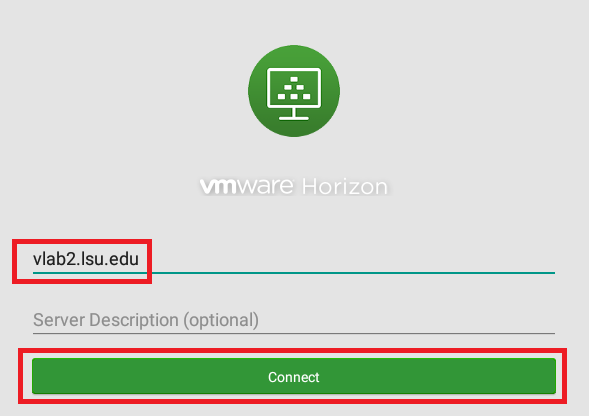
4. Enter your myLSU ID and password. Click Connect.
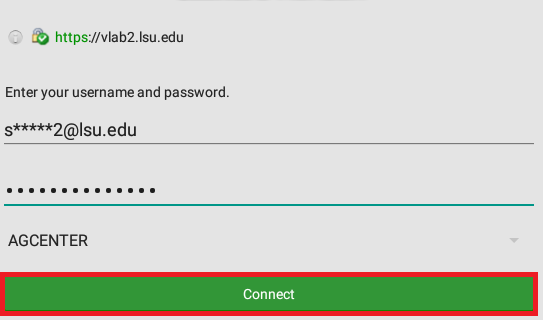
5. Select the appropriate desktop to be brought to your virtual machine.
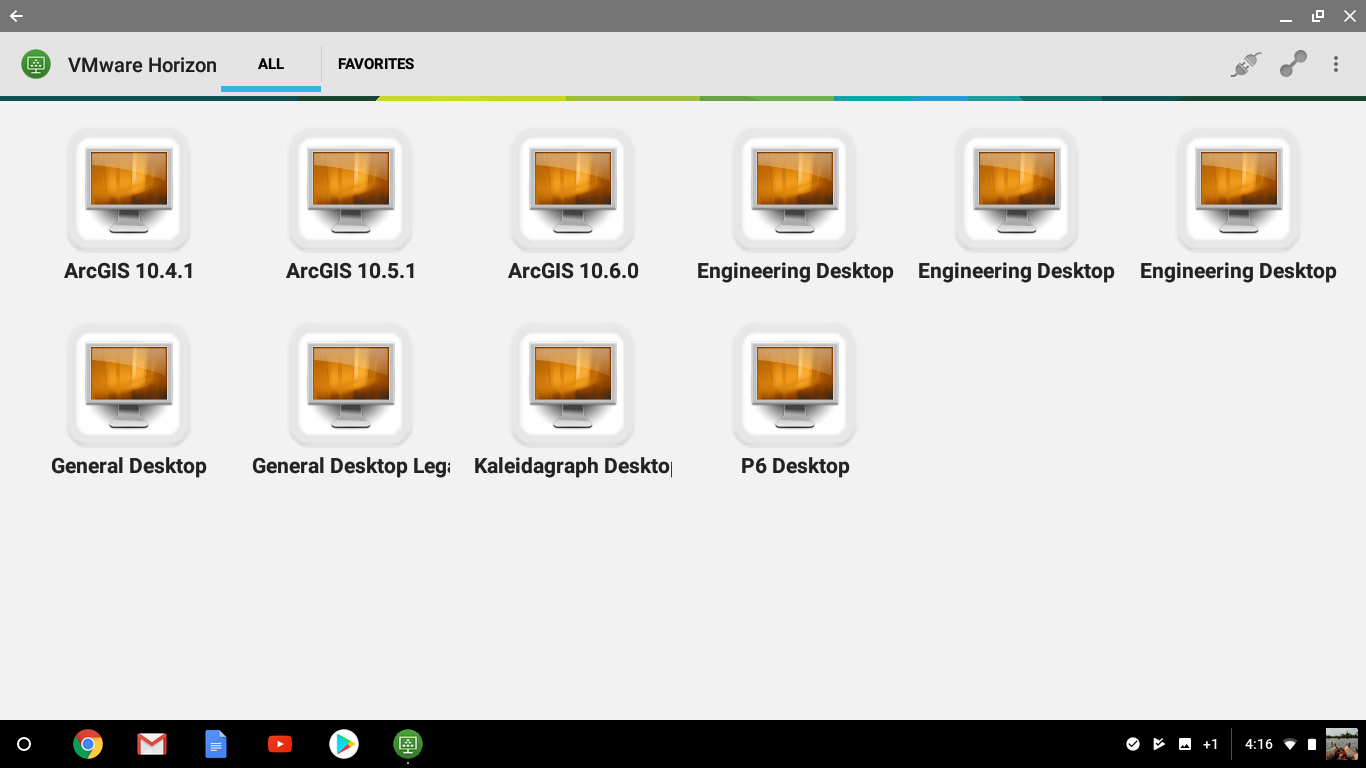
19818
9/12/2025 8:21:42 AM