Wireless Quick Guide: LSU Overview
This article has not been updated recently and may contain dated material.
Have a myLSU ID?
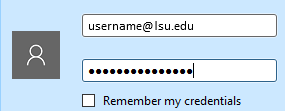
-
- Login with <username>@lsu.edu and your myLSU password. Don't forget the @lsu.edu- just your myLSU username will not work!
- After 3 failed sign-in attempts, you will be temporarily locked out for 15 minutes. After this, you can try logging in again.
- Make sure you are selecting eduroam, and if you are on an Android phone, make sure Authentication Protocol is MSCHAP-V2.
- If you see a prompt about a certificate, select Accept (or Trust).
- If you are having problems getting the logon box to display, you may need to Forget the Network:
- The minimum requirements for eduroam are Windows 10 or Mac OS High Sierra. If you need to update your device, please see the following articles:
- You may also view the full wireless articles below for additional help or more information.
No myLSU ID:
- lsuguest:
- Other Institution in eduroam:
- Login with your school's username (username@[domain].edu) and password.
- Don't forget the @[domain].edu- just your school's username alone will not work!
- Please note that LSU does not provide support for non-LSU eduroam login issues. Please contact your institution's Service Desk.
- If you are having problems getting the logon box to display, you may need to Forget the Network:
- eduroam Wireless: LSU Overview
Configuration
| BASIC SETTINGS |
| SSID (Network Name) |
eduroam |
| Network Type |
Infrastructure (or Access Point) |
| TCP/IP |
DHCP |
| EAP Type |
PEAP |
| Security |
WPA2 Enterprise |
| Data Encryption |
AES |
| Authentication Method/Protocol |
MSCHAP-V2 |
| Inner EAP Type |
EAP-MSCHAPv2 |
| Certificate Authority (CA) |
AAA Certificate Services |
- Your Wireless Adapter MUST have support for WPA2 Enterprise and MUST be Wi-Fi Certified.
- Your Wireless Adapter MUST support the following Wireless Standards & Bands:
- 802.11a/n (5GHz) & 802.11g/n (2.4GHz) - 802.11b is not supported
- WPA2 comes in two flavors: WPA2 Personal and WPA2 Enterprise.
- It is important to make this distinction as the LSU Wireless Network will ONLY support the Enterprise Mode.
Troubleshooting
- Try entering your password slowly and watch the keys as you type it.
- Try turning Wifi off for one minute, and then try connecting again.
- If you still can't connect or need assistance, please contact the Service Desk at 225.578.3375 or servicedesk@lsu.edu.
- You may also view the full wireless FAQ at Wireless: Common Issues & Frequently Asked Questions for more specific and advanced troubleshooting.
19658
3/18/2024 12:30:12 PM