Faculty Data Storage: Connect to your Data (Mac)
Establish a Connection to the Faculty Data Storage on a Mac OS X Computer
1. If you are off-campus, you first need to connect to the LSU VPN. (If on-campus, skip to Step 2.)
NOTE: You MUST be on the LSU campus subnet, or on-campus, in order to connect to the Faculty Data Storage. For more information, see VPN at LSU: Overview.
2. Click on the Finder icon.

3. Press [Command-K] on the keyboard. The Connect to Server dialog box will display.
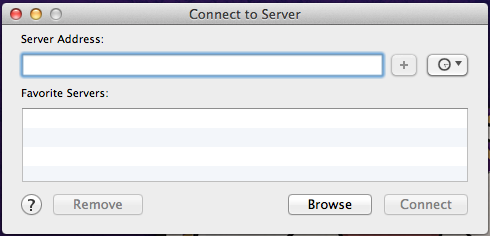
4. Type the following line for the Server Address. (Replace [myLSU ID] with your myLSU ID. Our example uses mtiger1.)
smb://research.storage.lsu.edu/research/[myLSU ID]
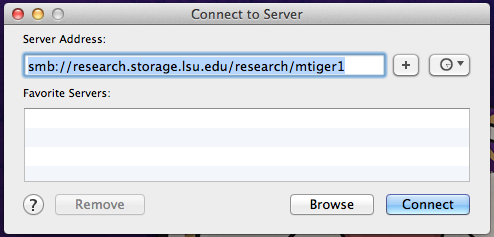
5. Click Connect.
16890
2/6/2025 7:35:31 AM