JSTOR: My Lists
This article has not been updated recently and may contain dated material.
JSTOR allows you to add literature, media, and other items from their library to customized personal lists so you can easily find and read them later.
To Add Items to Lists:
1. Log in to JSTOR with your account name and password. If you have not created a JSTOR account before, see how to do this at the article JSTOR: Create an Educational Account.
2. Hover over the myJSTOR tab at the very top of the page, then click My Lists from the dropdown menu.
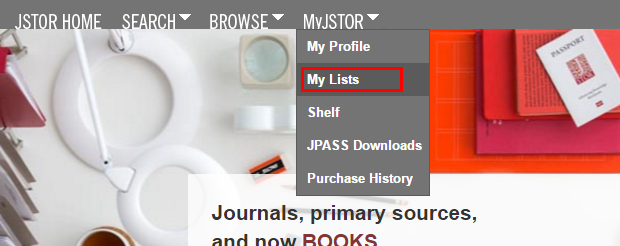
3. In your Lists page, you will start out with an empty area, a search box, and a link that says Create New List. Click Create New List, located near the upper left center of the page.
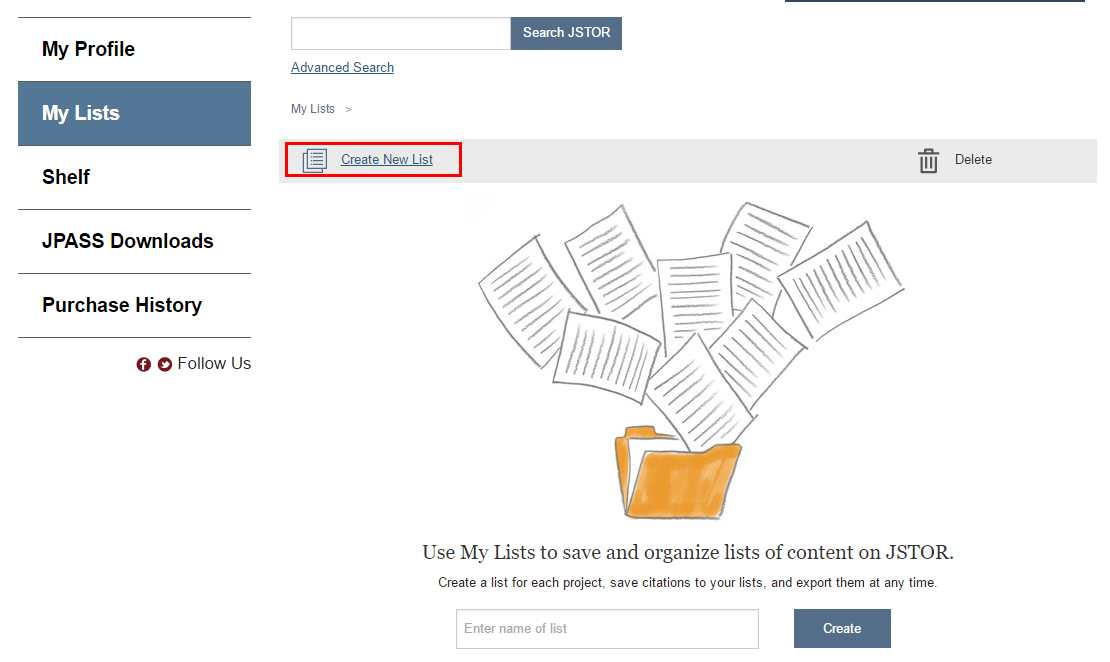
4. Type in a name for your list, then click the Create button at the bottom left underneath it.
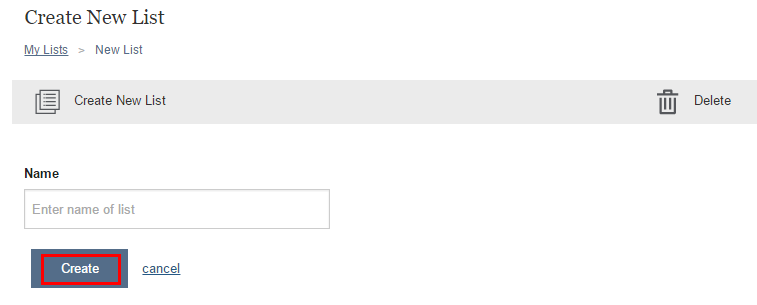
5. Once you have created your new list, use the JSTOR search bar in the middle of the page to search for an article or publication you would like to add to your list.
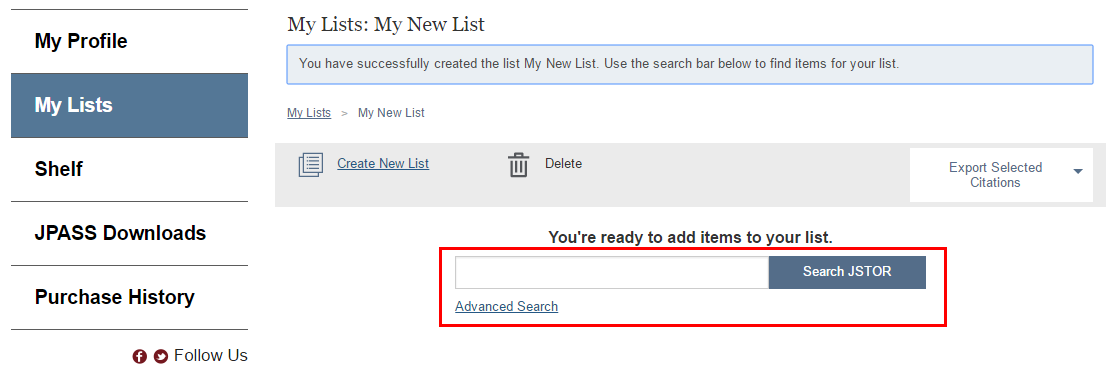
6. Once you have found what you wish to add to your list, click the Add To My Lists button at the right, which will bring up a window that asks you which list to add it to.
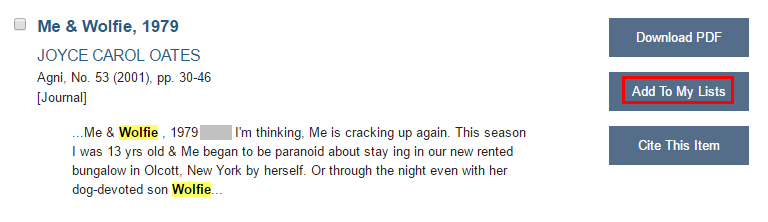
7. Pick the lists you want to add it to by selecting the checkbox on the left side of each list. You can select multiple lists if you wish. You can also create a new list within this window if desired. When finished, click the Add To List button at the bottom left. Your item has now been added to any list that you checked, and is accessible on the My Lists page of JSTOR.
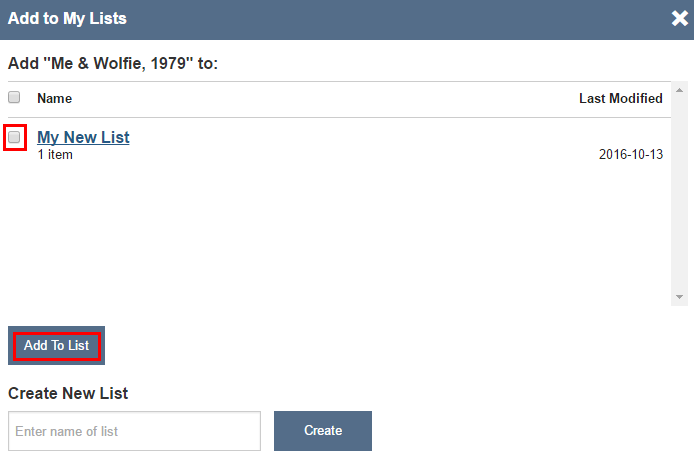
Referenced from: Guides.jstor.org
19029
4/9/2024 1:26:40 PM