Mathematica: Activation Instructions
Install & Activate Mathematica:
These instructions apply to LSU Students, Faculty & Staff.
1. Install Mathematica from Tigerware.
2. On Tigerware, submit the Mathematica Activation Key Request Form located in the Downloads for Authorized Users section.
- NOTE: You MUST have a verified Wolfram account before you request a key. If you do not have a Wolfram account, please view the article Mathematica: Create a New Wolfram Account to create and verify your account using your LSU email address.
3. Activate / Renew Mathematica using the license you obtained from the Mathematica Activation Key Request Form link on Tigerware. Repeat this process as needed for multiple computers.
- NOTE: If you are trying to activate a Home Use copy of Mathematica, please use the Activation Key you obtained in step 2 with the following form: https://www.wolfram.com/services/premiersupport/homeuse.cgi
- NOTE: When your Mathematica license expires, you will need to repeat this process to request a new activation key.
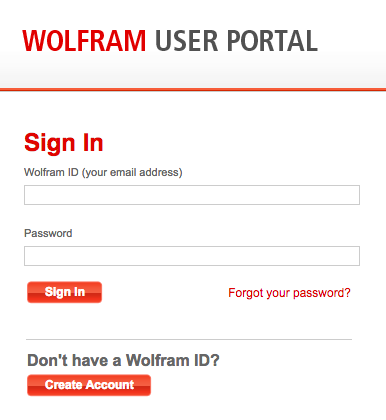
4. Enter your Contact Information and select Mathematica for Sites x.0.0 (Single Machine); "x" is your version number.
5. Click Submit.
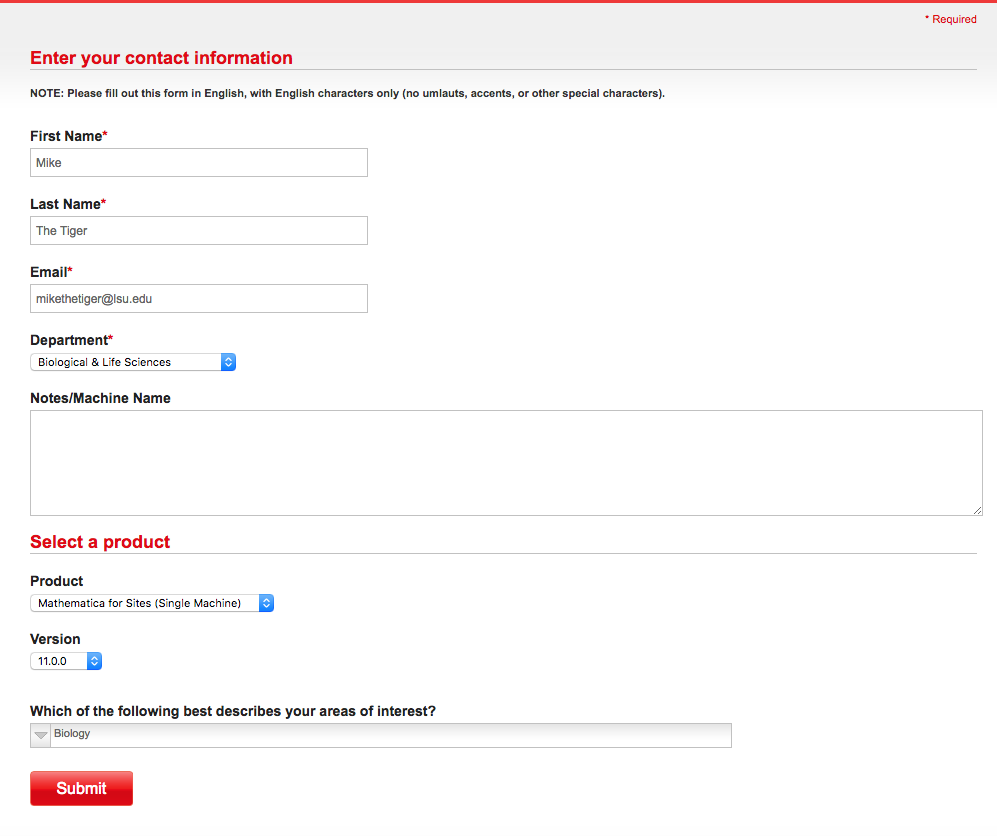
After you select Submit, you will receive an activation key.
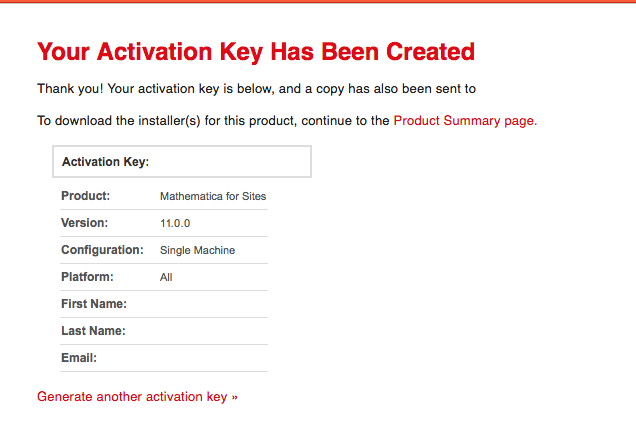
6. Open Mathematica and enter the Activation Key. (The key can be found in your email that you provided in Step 4.)
NOTE: If you have to create an account, you will need to verify your email address before you are given a key by clicking the link in the email received from Wolfram.
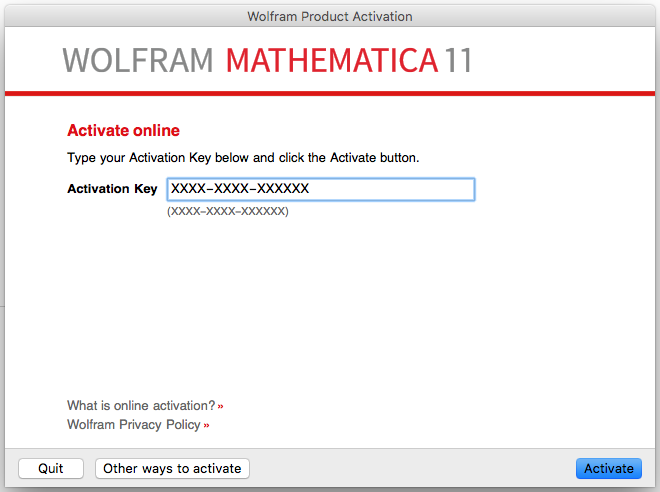
7. The Mathematica Activation will occur.
8. Check "I accept the terms of this agreement" when prompted and click OK.
NOTE: To activate Mathematica on multiple computers or a different platform, just repeat this process.
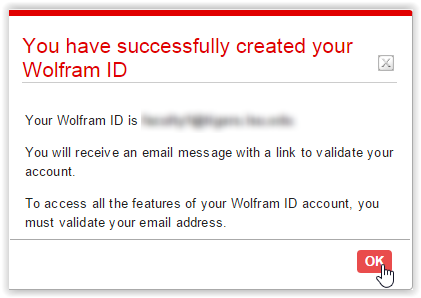
Referenced from: Mathematica
18601
1/2/2025 12:41:19 PM