SPSS 24: Installation Instructions
This article has not been updated recently and may contain dated material.
To Install SPSS Statistics 24 on a Windows Machine:
1. Click the download button according to what System Type or Bit Operating System (32 or 64) the user has.
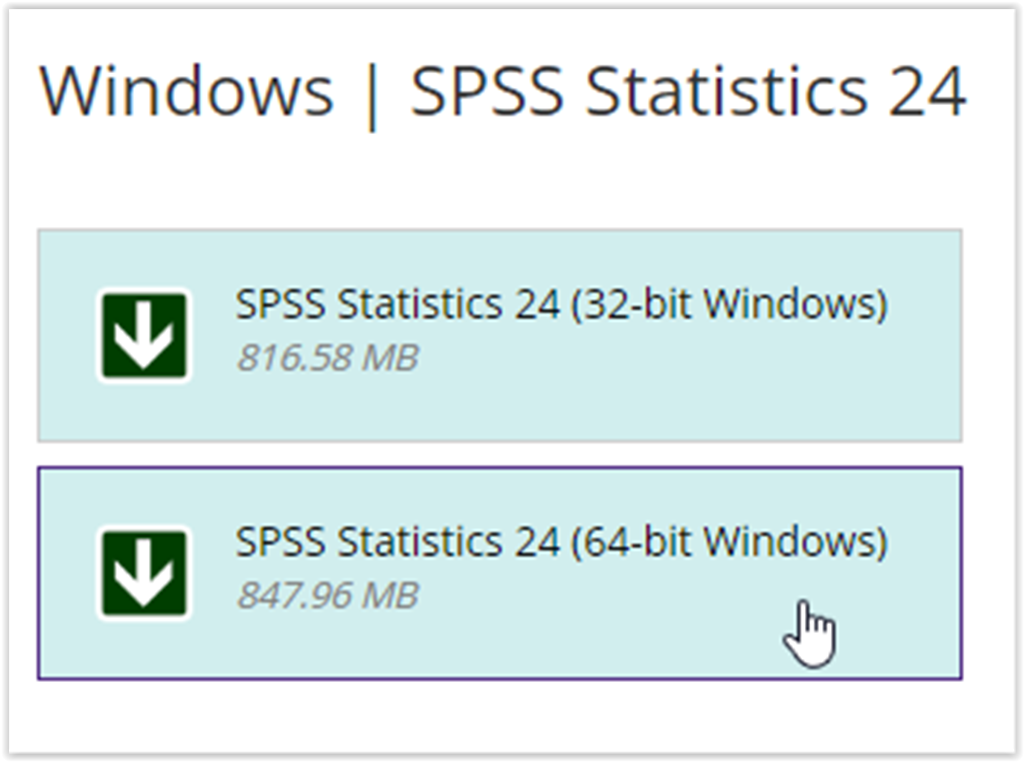
2. A download button should appear in the bottom left corner of the browser. When the download is finished, Click the button.
3. After clicking the button, the InstallShield Wizard should open and it will begin to install. When it is done, it will close and the Licensed Materials window in the wizard will open. Click Next to continue.
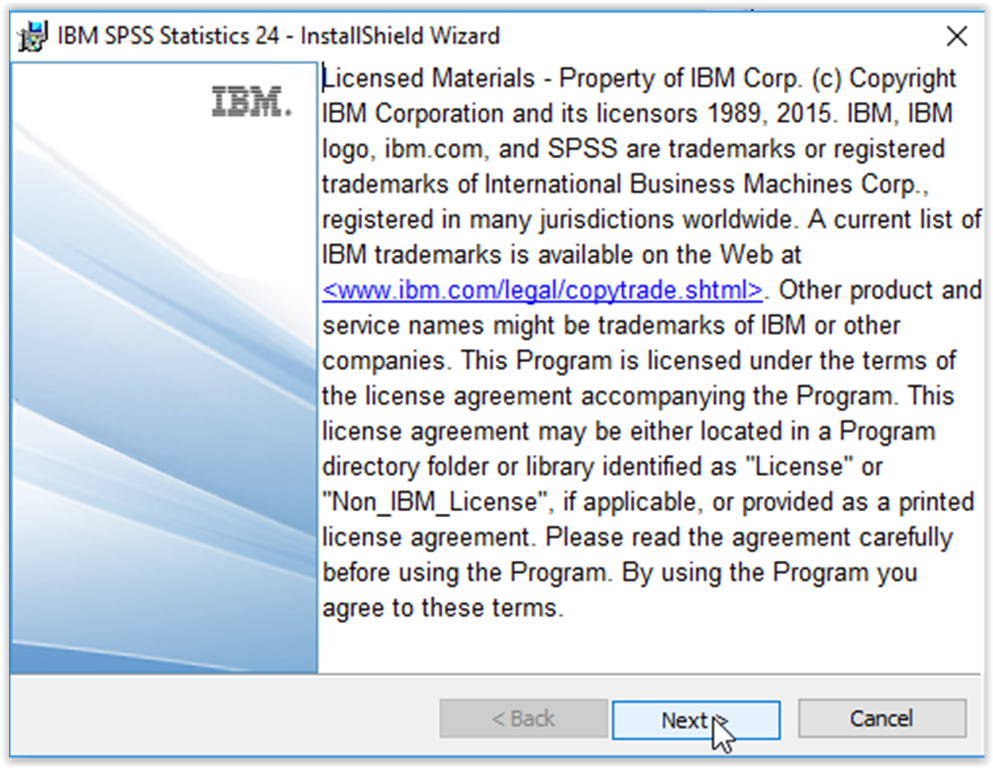
4. After clicking next, the License Agreement will appear. Click "I accept the terms of the license agreement" after reading the License Agreement. Click Next to continue.
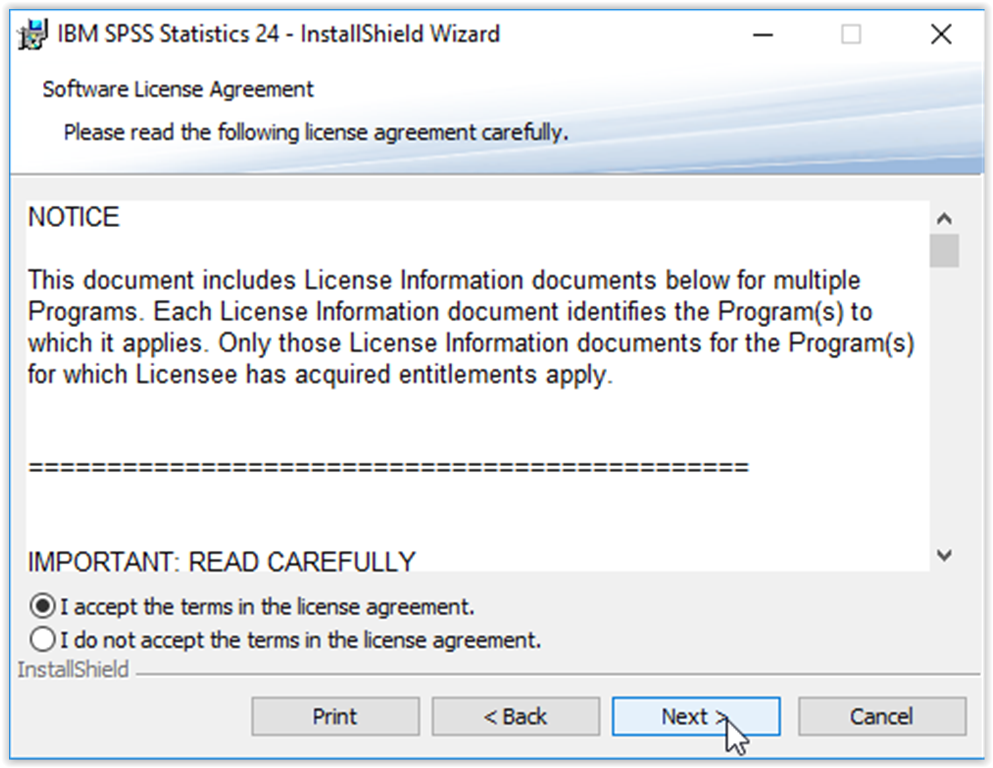
5. The Essentials for Python will appear in the wizard. Yes is chosen by default. Click Next to continue.
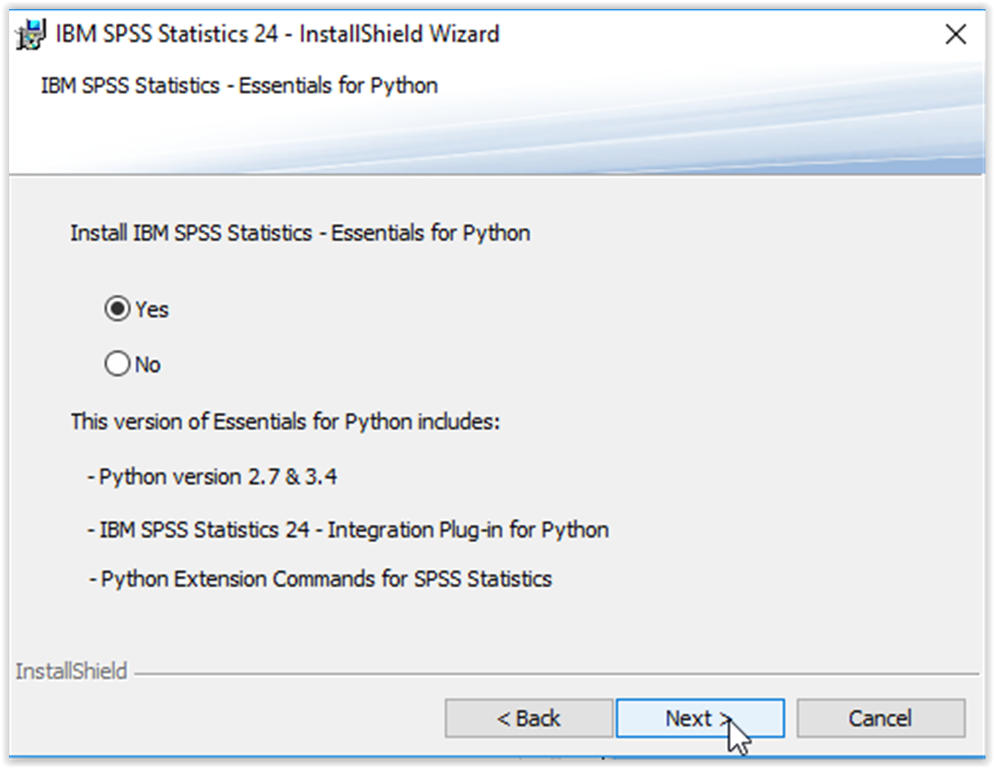
6. The License Agreement for Python will appear next. Click "I accept the terms of the license agreement" after reading the agreement. Click Next to continue.
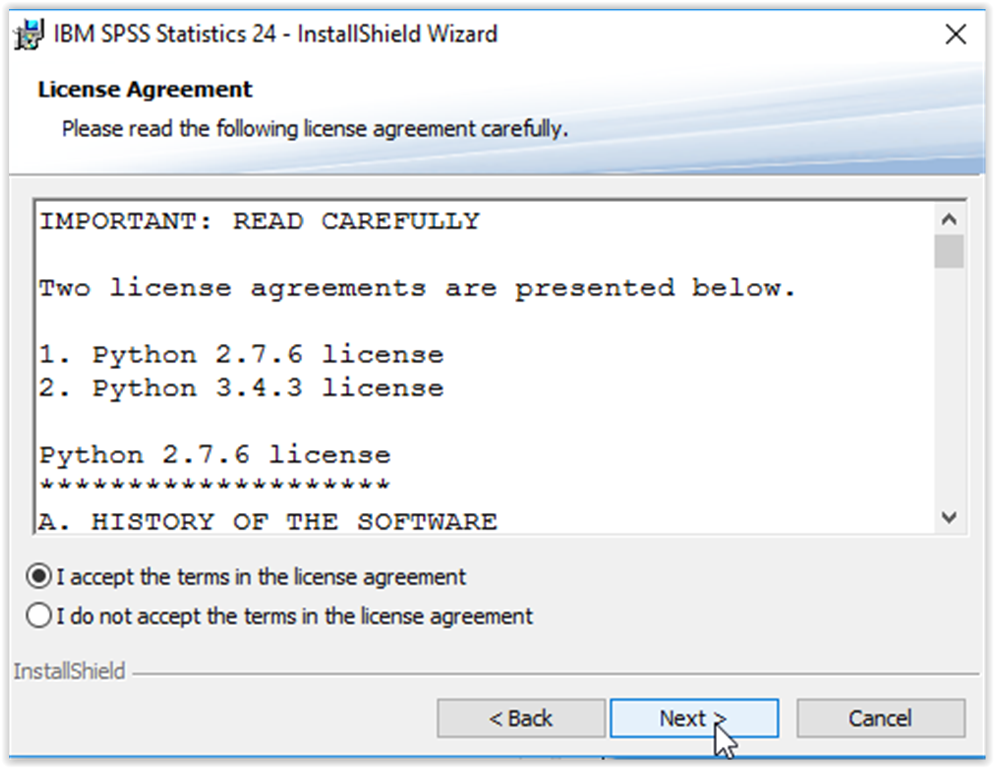
7. A Software License Agreement will appear after that. Click "I accept the terms of the license agreement" after reading the agreement. Click Next to continue.
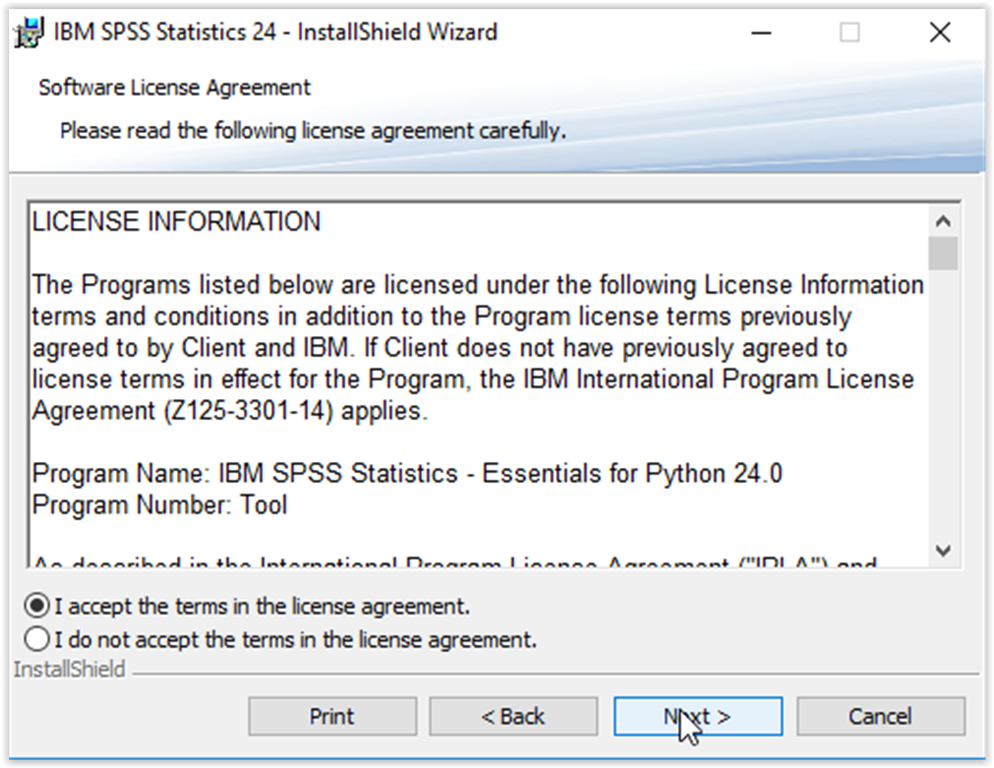
8. The user will be prompted about where he/she wishes to save the program to. To change the Destination Folder, click Change. Click Next to continue.
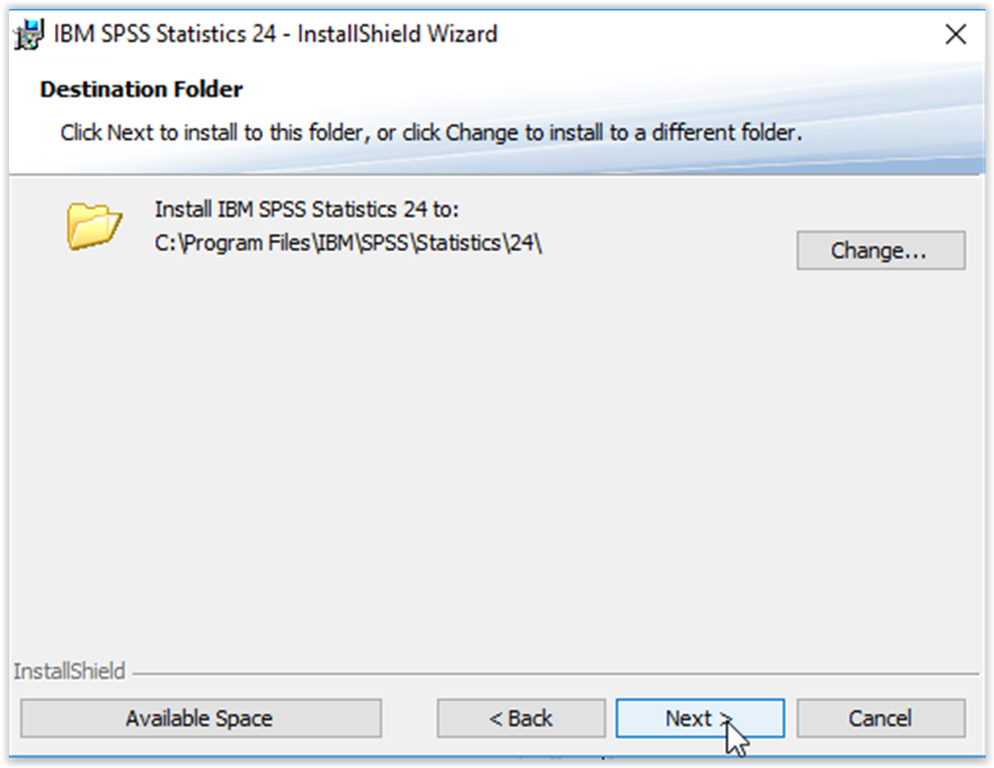
9. The program is ready to install. Click Install.
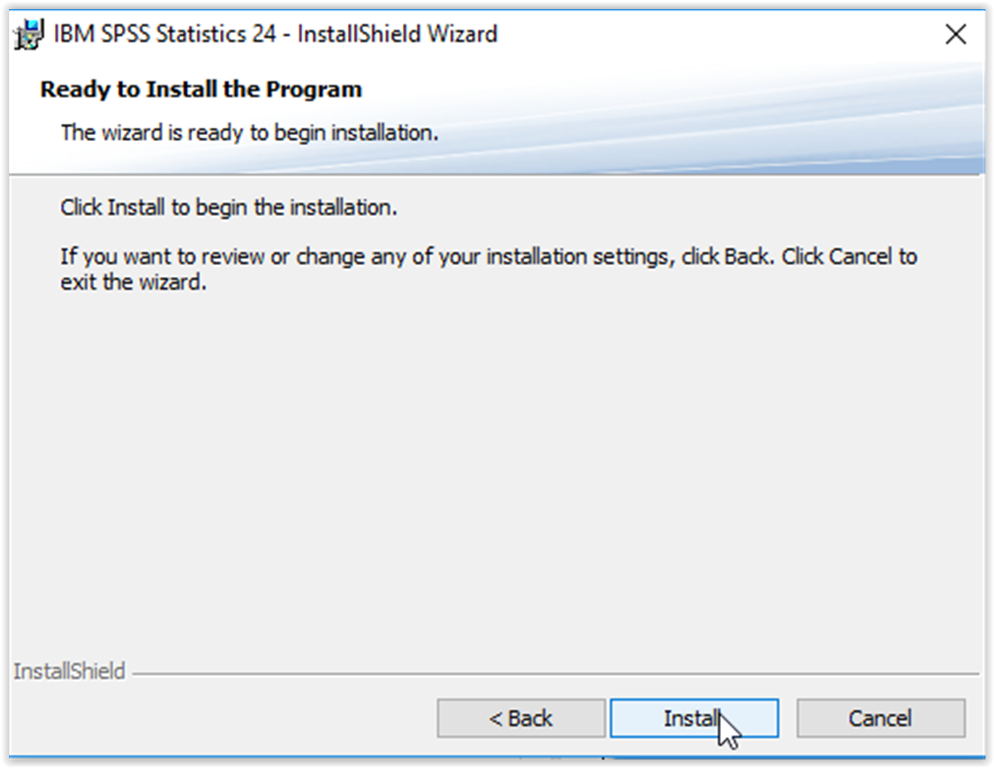
10. The program is done installing. Click Finish.

11. SPSS Statistics 24 should open up. From there, start a free trial, put in your License Product, or buy it now.
Referenced from: IBM
18205
2/2/2024 2:13:24 PM